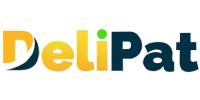Blog
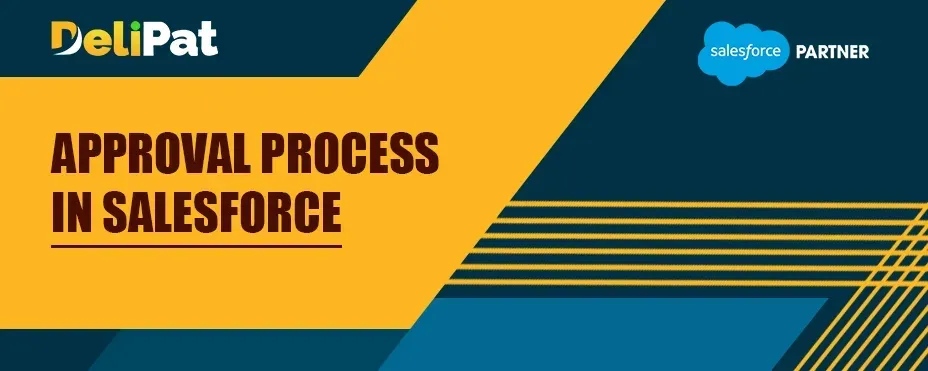
Approval Process in Salesforce
“Not only are bloggers suckers for the remarkable, so are the people who read blogs.” - By Delipat
Approval Process in Salesforce

Process builder is an automation tool that helps to automate repetitive and complex business requirements in an easy point-and-click method.
In the realm of Salesforce development services, the Salesforce approval process emerges as a cornerstone tool that empowers developers to orchestrate and optimize critical workflows. This process holds the key to automating approvals, facilitating efficient decision-making, and maintaining data integrity within Salesforce environments. Here, we delve into how Salesforce developers as a service harness the approval process to deliver tailored solutions that drive business excellence and enhance client satisfaction.
Let us now discuss another automation tool provided by the Salesforce approval process.
What is an approval process in Salesforce?
An approval process is an automation tool that helps businesses automate how records are approved in Salesforce. It is a combination of predefined steps that decide how records are submitted and approved by approvers in Salesforce. In the approval process, you can also automate the set of actions that need to be performed once a record is approved or rejected.
Examples of approval processes in businesses
A Business wants the manager to approve all the high-value opportunities before closing the opportunity. The sales executive then needs to submit the opportunity for approval by the manager and can only close it if the manager approves.
Sales executives must get the approval of the manager before offering a discount of more than 10% to the customer.
If a customer shows interest in one of the products, the sales executive must create an opportunity and get it approved by the manager first. Once the manager approves, the opportunity is sent to the inventory manager to check whether the product is in stock. If the inventory manager approves, the opportunity is sent to the finance manager to check if the customer has past dues. The sales executive can close the opportunity only after all three managers approve the opportunity.
Features of the approval process
An approval process can be initiated manually or automatically when certain criteria are met.
The approval process might contain one or multiple steps based on the business requirement.
Actions like the creation of a task, field update, email notification, or sending an outbound notification can be added at each step of the approval process like initial submission, approval, rejection, or recall.
The approval process can apply to all records of an object or only the record that meets predefined criteria based on business requirements.
A record can be approved by a single user, a queue, a public group, or multiple users as defined in the approval process.
The functions and actions of an approval process can be extended by writing an apex code.
The approval process can also be initiated through process builder and flow.
When can the records be sent for approval in Salesforce?
The approval process can be set up for any object in Salesforce. One or all the records of that object can be sent for approval. Based on the business requirement, all the records of the object can be sent for approval manually or automatically. Only the records that meet certain criteria can be sent for approval.
For example, the business wants all the opportunities to be approved by the senior sales executive before the sales executive closes the opportunities. Or it might want only the high-value opportunities of value more than 1000$ to be approved by the manager before the sales executive closes the opportunity.
Approvers in the approval process
Any user can be assigned to approve a record in Salesforce. There are four ways in which you can select the approvers of the approval process. They are:
Let the submitter choose the approver manually.
Here, the user or the submitter of the record can manually send the record for approval and can also choose the approver manually.
For example, a sales executive can manually select whether an opportunity must be approved by the inventory manager or finance manager and submit the opportunity record for approval.
Automatically assign an approver based on standard or custom hierarchy
Salesforce has standard and custom hierarchies defined. Here, a record is assigned to the approver based on the defined hierarchy. A user or approver may not be added manually.
For example, the opportunity created by a sales executive can be approved by the manager of that sales executive only.
Automatically assign to queue
A queue is a set of users who collectively own the record whether it is created by them or not. We will discuss the queue in further articles/videos. The record can automatically be assigned to a queue when it is created or updated.
Automatically assign to approver(s)
Instead of submitting for approval manually, approver or approvers can be assigned automatically once a record is created or meet certain predefined criteria.
Actions in the approval process
Actions at each stage of the approval process can be predefined. We can automate actions for the approval process similar to actions in the workflow.
Initial submission actions
Initial submission actions are the actions that occur when a record is submitted for approval. By default, once any record is submitted for approval, it is locked and cannot be edited by the submitter. However, only the administrator can edit the record after submission. Initial submission actions include the creation of tasks, sending email alerts, field updates, or sending an outbound message.
Final approval actions
Final approval actions are the actions that occur when the submitted record is approved by the approver. The submitted record can be locked or unlocked as specified in the approval process for the approver to edit the record. Final approval actions include the creation of tasks, sending email alerts, field updates, or sending an outbound message.
Final rejection actions
Final rejection actions are the actions that occur when the submitted record is rejected by the approver. These actions can also lock or unlock the submitted record as specified. Final rejection actions include the creation of tasks, sending email alerts, field updates or sending an outbound message.
Recall actions
Recall actions are the actions that occur when the submitted record is recalled by the approver at any stage of the approval process. Recall actions include the creation of tasks, sending email alerts, field updates, or sending an outbound message.
Note- The default actions of initial submission actions cannot be edited, but the default actions of final approval or rejection actions can be edited.
Approval steps of the approval process.
An approval process may consist of one or many approval steps depending on the business requirements. For each approval step, criteria and approvers can be defined in Salesforce.
The hierarchy in which the approval steps will be executed can be given by numbering the approval steps. Every step has defined criteria based on which the record is sent for approval. If a record meets the criteria of step 1 and not of any other steps, it is directly sent for final approval or rejection.
Let us understand the approval process better by understanding a business requirement and setting up an approval process for it.
Business requirement
Whenever a lead is created or updated with the product interest as GC1000 series, the business wants the lead owner to submit the lead for approval to the manager manually. The business also wants to send email alerts to the lead owner when the lead is initially submitted for approval and when the lead is approved, rejected, or recalled.
Let us set up an approval process to meet the above requirements of the business. Before setting up the approval process, create four email templates- Initial submission alert, approval alert, rejection alert and recall alert.
How to create an approval process in Salesforce?
Go to Set up.
Search and click on Approval processes in the quick find.
Select the object- Lead.
Click on the Create New Approval Process button.
Select use jump start wizard. Jumpstart wizard allows you to create an approval with ease by making some decisions for you.
Fill in the details
Name and unique name– Lead approval based on product interest.
Specify Entry criteria
Use this approval process if the following– criteria are met.
You can choose between criteria that are met, and the formula evaluates to true. We will choose criteria that are met.
Add the criteria- Lead: product interest equals GC1000 series.
Select approver– Let the submitter choose the approver manually.
As the business wants manual submission of records, we will select the first option.
Click Save.
Click on the View approval process detail page
Add the actions.
Initial submission action-
Click on Add new email alert and fill in the details.
Approval actions
Click on Show Actions.
Under approval actions, Click on Add New- email alert. Add the approval alert email.
Under rejection actions, Click on Add New- email alert. Add the rejection alert email.
Final approval actions and Final rejection actions
As we do not have multiple steps in the approval process, the email alerts added in approval steps will be taken for final approval and rejection actions.
Recall actions
Click on Add new email alert and add the recall email alert.
The approval actions are added. Click on the activate button
The approval process is created.
Note- Once the approval process is activated, you cannot edit it. You have to clone it to edit like the process builder.
The Salesforce approval process serves as an indispensable asset for Salesforce developers as a service. It enables them to design and implement robust workflows that enhance data governance and decision-making within Salesforce environments. By leveraging the power of automation and customization inherent in this process, developers can provide clients with streamlined, efficient, and tailored solutions that optimize their Salesforce operations.
This not only ensures data accuracy and compliance but also empowers businesses to achieve greater efficiency and productivity, ultimately leading to improved customer satisfaction and business success. In the ever-evolving landscape of Salesforce development, the approval process remains a fundamental tool for developers dedicated to delivering exceptional service and value to their clients.
Contact Info
2nd floor, Phase 2, Webel IT PARK, Palashdiha, Industrial Area, Durgapur, West Bengal 713208
© Copyright 2024 Delipat