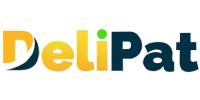Blog

Assigning Record type based on Profile
“Not only are bloggers suckers for the remarkable, so are the people who read blogs.” - By delipat
Assigning Record type based on Profile

In Salesforce, you can assign record types to user profiles to control their access and interaction with different types of records. By creating and assigning record types to specific profiles, you can tailor the user experience and ensure that users only work with records that are relevant to their roles and responsibilities, thus enhancing data integrity and streamlining business processes. As a part of a team providing Salesforce development services,
How to change the assignment for record type?
Go to Setup
Click on the Object manager
Go to the object detail page of the Employee object
Select the page layout from the sidebar.
Click on the page layout assignment.
Next, click on Edit Assignment.
For floor executive (Because the testing user has a floor executive profile), change the page layout assignment.
Click on permanent employee layout, and change the assignment to contract employee layout from the box in the center.
Click Save.
We have changed the permanent employee layout to a contract employee layout for the permanent employee record type. This will result in showing the contract employee page layout for the permanent employee record type. Let us test it.
Testing record type assignment
Click on the Employees tab and then click the New button.
Select permanent employee
You will see a permanent employee layout.
Now, log in as a testing user by going to setup > users.
Follow the first step again
Select a permanent employee. You will see a contract employee section.
This is how we can change the record type and page layout assignment based on profiles.
Now, Log in from your system admin account and change it back to the permanent employee layout by following the same procedure.
We can also change the page layout and record type assignments from the profiles page. Business does not want floor executives to view the freelancer page layout. Let us go to profiles and do it.
Changing record type assignment from the profiles page
Go to Setup
Search and click on Profiles from the quick find.
Click on letter F and Search Floor executive.
Click on floor executive.
Do not click on the edit button. Scroll down.
You will see a record-type assignment.
Edit it and Remove the freelancer record type.
Click Save.
We have changed the record type assignment. Let us test it.
Testing record type assignment in Salesforce
Log in as a testing user
Go to the Employees tab and click on the New button.
You will see only two record types.
We undid earlier changes so the permanent employee record type will have a permanent employee page layout.
As we know, record type allows you to show different page layouts, picklist fields and business processes for one object. We have already discussed page layout and how record type allows showing different page layouts. Now, let us use record type to show different picklist values.
Business Requirement
Employee object has a picklist field named type with values permanent and contract. Business wants this field to be auto-filled when the user selects the record type while creating the record. For permanent employee record type, the type field must be auto-filled as permanent. For a contract employee record type, it must be auto-filled as a contract and for the freelancer record type, it must be left blank.
The business wants to show specific picklist values for specific record types. Let us meet this business requirement.
How to show different picklist values for different record types in Salesforce?
Go to setup
Click on the Object manager
Go to the object detail page of employee object
Go to Record type from the sidebar.
Click on Permanent employee
Whenever you open a record type, you can see all the picklist fields for that object.
Don’t click on the edit button at the top
Click on the edit button near the picklist value.
Remove contract employees from the options.
Select permanent as the default value.
Click on Save.
Let us change for contract employee.
Click on the contract employee
You should not click on the top edit button
Click on the edit button near the picklist value.
Remove permanent employees from the options.
Do not select any default value.
Click on Save.
We have set a specific picklist value for the record type. Let us test it.
Testing Picklist value settings for record types
Go to the Employees tab and click on the New button.
Select Permanent employee
The type field value is auto-filled as permanent.
Click on the dropdown. You will see only one option- permanent.
Next, select a contract employee. You will see no value in the type field, as we have not set a default value. But, in the dropdown, you will see only the contract option.
Next, select Freelancer. The type field is not auto-filled, and you have both permanent and contract options. It is because we did not restrict any picklist value for the freelancer record type.
Leveraging Salesforce’s record type assignment based on profiles is a powerful way to maintain data accuracy, enhance user productivity, and align your CRM system with the unique needs of your organization. Whether it’s differentiating between sales and support teams, or managing various customer data segments, this feature allows for a granular level of control, ensuring that users interact with the right records and information while maximizing the efficiency and effectiveness of your Salesforce implementation.
Contact Info
2nd floor, Phase 2, Webel IT PARK, Palashdiha, Industrial Area, Durgapur, West Bengal 713208
© Copyright 2024 Delipat