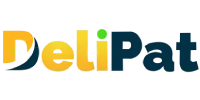In Salesforce development, creating impactful dashboards is necessary to derive at data-driven business landscape. These dashboards play a pivotal role in swiftly translating raw data into actionable insights. In this blog, we will be covering the topic of dashboard creation within Salesforce, and how it can empower your business to leverage its capabilities for informed decision-making and streamlined operations. You have to work with Salesforce development services, if you need to check reports and dashboards to arrive at informed decisions.
What are dashboards in Salesforce?
While reports are tools that help in pulling out required data from the objects and presenting it in the required format, dashboards are visual representations of reports. All the reports can be graphically represented on a dashboard by their charts. Charts represent the reports on the dashboard.
Dashboards are the graphical representation of reports. Each component of the dashboard has an underlying report. There can be no dashboard without a report.
Who has access to dashboards?
Similar to reports, dashboards have to be stored in folders. Users having access to the folders have access to the dashboards. However, access to the dashboard depends on various factors.
A user can view the dashboard components if he has access to view the underlying report. The dashboard also has a running user. Users can view the dashboard based on the running user settings. If the running user is
Me
The users will be able to view the dashboard as the user who creates the dashboard. In such cases, the logged-in user can view the dashboard even if they do not have access to the underlying reports.
Another person
Here, one user is set as the running user. All the other users will be able to view the dashboard as the user who is selected. This type of dashboard is also called a static dashboard. It means everybody can view the same data in the dashboard.
For example- only the HR user has the access to holiday object and no one else. Business wants all the users to be able to view the holiday dashboard. In such cases, HR can be selected as another person. All the users will then be able to view the holiday dashboard.
The dashboard viewer
Here, the logged-in user is the running user. He will be able to view the dashboard based on the access he has to the reports. The user will only be able to view the data only if they have access or else not. This type of dashboard is also called a dynamic dashboard.
Let dashboard viewers choose whom they view the dashboard as
Here, the dashboard viewer can choose the running user. The viewer has the liberty to choose the user they want to view the dashboard as.
For example- the dashboard is created for support executives to view today’s open cases, cases closed yesterday and cases to be closed this week. The manager wants to view one of the support executives Alex’s dashboard, to check his yesterday’s performance. In such cases, the manager can choose to view the dashboard as Alex.
The same dashboard can be viewed by different users. The user doesn’t need to create multiple dashboards to view the dashboards of different users.
Creating a dashboard is easy but giving access to the right users is important. Giving access to the wrong users may lead to data breaches for the business.
Let us now create dashboards.
How to create dashboards in Salesforce?
- Go to the dashboards tab
- Click on the New Dashboard button.
- Name- Lightning Opp dashboard
You have to create separate folders to hold dashboards. You cannot hold dashboards in the reports folder.
- Click on Select folder
- Select Create new folder
- Name- Opp dashboard
- Click on Create.
- You will land on the Dashboard builder page.
- To create a dashboard, you must have reports created beforehand.
- Click on +component button
- Select the report you want to add.
- Select chart type
- If the report is not grouped, you will view the report only in tabular form.
- Click on the Add button.
- Click on +component and add another component.
- Save the dashboard.
- Click on the gearbox near the save button and configure other settings.
View the dashboard as Select the running user. We will select it as the dashboard viewer.
- You can select a theme- light or dark.
- You can also select the color palette of your choice.
- Save the settings.
- Go to the dashboard and view it.
You can download the dashboard or any specific component in Salesforce Lightning. We have created a dashboard with one component, but you can create a single dashboard with multiple components representing different reports.
To view updated data in the dashboard, refresh it. A dashboard cannot be refreshed more than once in one minute.
How to create a dashboard in Salesforce Classic?
Before creating a dashboard in Salesforce Classic, you must know a few things.
Dashboards created or edited in Lightning cannot be edited in Salesforce Classic. It is because a lot of UI options available in Lightning are unavailable in Classic.
- Click on the user icon and switch to Salesforce Classic
- Go to the dashboards tab. If you cannot view the dashboards tab, click on the + icon and select dashboard from the list.
You can view the dashboard created in Lightning, but cannot edit it. You cannot create a dashboard from the dashboard tab in Classic.
- Go to the Reports tab.
- Click on the New Dashboard button.
- You will land on the Dashboard Builder page.
- On the left, you will see all the components or charts.
- Drag and drop the components in the blocks.
- Go to the data sources tab near components.
- Search the report name or click + and view all the reports.
- Drag and drop the reports into the blocks.
- You can give a header and title to each component.
- Click on the gearbox or settings icon on the block, and you can make a few changes like add value, etc.
- View dashboard as-
In classic, you have two options for running the user
- Run as specified user- static dashboard
- Run as logged-in user- dynamic dashboard
- If you check the box, you can let the user view the dashboard as another user.
- Click on save
- Title- classic dashboard
- Folder- Opp dashboard folder
- Click on Save.
- View the dashboard. Click on any component, and you will be redirected to the report of that component.
Let us switch to lightning and view the dashboard.
This is how the dashboard looks in Lightning. Dashboards look more visually appealing in Lightning than in Classic.
You have another option in the lightning dashboard called subscribe.
Sometimes the user does not want to log in to view the dashboard. In such cases, you can email the dashboard daily, weekly or monthly, and it will be emailed to the user. Users can subscribe to the dashboard.
Do not just create reports and dashboards. Also, view them as business users. As the admin, you will have to demonstrate and explain the dashboards and reports to business users. Hence understand how to view reports and dashboards.
In conclusion, the process of dashboard creation within Salesforce can offer endless possibilities for enhancing your data-driven strategies. With the tools and insights gained from Salesforce development services, you’ll be equipped to design, customize, and deploy dashboards that not only showcase vital metrics but also empower users at every level of your organization to make informed choices. So, harness the potential of Salesforce’s dashboard capabilities and embark on a journey of elevating your business decisions through the lens of comprehensive data visualization.