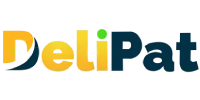As a business owner, you can harness the capabilities of the Salesforce CRM platform to navigate the complexities of business operations. With it, you can also streamline your business, and allow users to access specific data and features at the time. This is where Salesforce experts responsible for offering Salesforce development services will use the dynamic feature called Salesforce permission sets. Let’s understand the significance of Salesforce permission sets, exploring how they empower businesses to sculpt precise access controls that align with roles, responsibilities, and operational requirements. However, if you truly want to harness the true potential, you have to work with developers.
What are permission sets in Salesforce?
Permission sets are a bunch of settings that give additional access to a user in Salesforce. It helps in giving additional access to an individual user without changing the profile.
In Salesforce, a user can have only one profile and the same profile can be assigned to multiple users. As a result, the access granted to the profile will be shared with all the users with that profile. But, if you want to give additional access to one user, you cannot change the profile access for that user. It will change the access for everyone with that profile. Here, permission sets come to the rescue. Permission sets settings grant access just like a profile but to an individual user.
Features of permission sets
- The settings and permissions available in permission sets are the same as the profile. But can be assigned to individual users.
- Permission sets can grant additional or extra access to an individual user. They act as additives.
- Permission sets cannot restrict access for any user. They can only be used to extend the functionality of users without changing profiles.
- One user can have multiple permission sets.
- Permission sets are not mandatory for any user. A user must have a profile but may or may not have a permission set.
Hence, for object and field-level security, a business can use profiles to give baseline access to users and extend the access using permission sets. Similar to record-level security, where organization-wide defaults are used to give baseline access, and sharing rules, manual sharing, and role hierarchy are used to extend the record access.
Let us understand with an example.
The business has two sales executives- Rajesh and a Testing user. Both have sales executive profiles assigned to them. However, the Testing user is a senior sales executive, and the business wants to grant him extra access to create and customize reports.
If the business gives access to create and customize reports to the Sales executive profile, all the sales executives will get access. The business also cannot create a new profile just to give create and customize report access.
In such situations, permission sets are helpful. They help in granting additional access to an individual user without the need of changing profiles or creating new profiles.
Creating permission sets in Salesforce
We discussed an example where the business wants to grant additional permission to a sales executive Testing user for creating and customizing reports. Let us create that permission set.
How to create permission sets in Salesforce?
- Go to Setup.
- Search and click on permission sets in the quick find.
- You will be able to see existing permission sets.
- Click on the New button.
- Fill in the details.
Label and API name– Give a clear name that defines the permission granted. We will name it- Assign create report permission
Description– Add a description.
License– Choose a license that gives access to create the permission sets. We will choose the Salesforce license as it gives access to almost everything in Salesforce. You will only be able to assign the permission set to the user with the same license as the license in the permission set.
- Click Save.
- Now grant the required permissions. Similar to the profile, you can grant access using permission sets.
Apps
You can grant the object and field-level access here.
Assigned apps- you will be able to give the application access
Assigned connected apps- we will discuss this in the developer section as they deal with integration.
Object settings– give a view, edit, create and delete access for objects and fields
And all the other access can be given.
System
You can give all the admin-level access here.
- To give access to reports, click on system permissions
- Click on the edit button
- Search for create and customize reports and enable it by checking the check box.
- Click Save and save for the confirmation box.
Your permission set is created. After assigning the permission set to the user, even if the user does not have access to create and customize reports in the profile, he will be able to create and customize reports.
Conclusion
In the ever-changing business dynamics, ensuring the right people have the right access to data and functionalities is a cornerstone of success. Permission sets emerge as a powerful tool, offering businesses the ability to finely sculpt access controls to match unique roles and responsibilities. By leveraging Salesforce development services, businesses can tap into expert guidance, unlocking the full potential of Permission Sets and forging a path to streamlined workflows, fortified data integrity, and a more empowered Salesforce journey. As businesses continue to grow and innovate, the mastery of data access through Permission Sets and consultation services stands as a crucial milestone on the road to success.