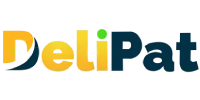Automation is the most essential function of Salesforce. It can be done in many ways in Salesforce. The first tool of automation in Salesforce is the formula field. Let us learn more about the formula field.
Formula fields in Salesforce development services play a crucial role by enabling automatic calculations, data transformation, and dynamic data display without requiring custom code. These fields allow for real-time updates, conditional logic, and cross-object calculations, enhancing user experience, data accuracy, and process efficiency. They also help streamline reporting and analysis, while reducing the need for extensive coding, empowering administrators to efficiently customize and optimize Salesforce implementations.
What is a formula field in Salesforce?
The formula field is a read-only field with data type as formula. Formula data type helps in calculating and populating the field automatically based on the predetermined formula entered while creating the field. The formula field cannot be edited. It derives its value from the underlying formula.
It is a part of automation because it automatically populates the value in a field based on the calculation. It helps in automating many business requirements.
A business requires a formula field for many purposes like calculating the total cost, finding out the minimum or maximum values, and so on.
For example, as we know, every opportunity is a child object of the account parent object. A business wants the opportunity record to have the account number of the parent account record. If an account has a hundred opportunities, the business wants each opportunity to have the account number of the parent account record.
Let us create the formula field for the opportunity object, where the account number is auto-populated.
How to create a formula field in Salesforce?
- Go to Setup.
- Click on object manager.
- Go to the object detail page of Opportunity object and click on fields & relationships on the sidebar.
- Click on the New button.
- Select the data type as Formula and click next.
- Fill in the details
Field Label and Field Name– We will name it Account number.
Formula return type– Select the data type based on the output value. The account number in the account object has the data type as text. Hence, we will select text. Click next.
- Insert the formula.
Click on the advanced formula. Salesforce provides three buttons that help you write a formula with ease.
Insert field
With the help of this button, you can look into all the fields of the object you are writing the formula for and insert the required field with no spelling mistakes or errors.
We will click on the account number field and insert it.
Insert operator
With the help of this button, you can view all the operator functions like addition, subtraction, etc., that you can perform. Click on the operator you want to perform and insert it.
We need not add any operator for this formula.
Insert Selected function
The most complicated part of writing a formula is entering the right functions. Functions can be confusing if you have not used them before. Salesforce provides a small description of the use of the function right below it. You can also click Help on this function to read more. Refer here to learn more about functions.
We need not insert any function for this formula.
Our formula will look like this-
- Check syntax – This will check if there is any error in the formula and notify if any.
- Click next, next, and save.
The formula field is created. Now, let us test the formula field.
Testing Formula field in Salesforce
Note- Whenever you test something, deactivate all the process builders, validation rules, and flows. They can disrupt the testing process.
- Go to the accounts tab and create a new account- Formula testing.
- Go to related lists and create a new opportunity- test opp.
- You will notice that the account number is auto-populated.
Every opportunity has a start date and a close date. In this article/video, we will create a formula field that calculates the number of days remaining to close an opportunity.
The formula to calculate the number of days remaining will be
Days remaining to close = Close date – today’s date
We will insert the same formula using the function Today in the formula field.
Before creating the formula field, make sure that your time zone and the user’s time zone are the same. If the user time zone in Salesforce is different from your time zone, then there might be an error in the value.
Checking the user time zone in Salesforce
- Go to setup.
- Search and click on users in the quick find.
- Go to your user detail page and click on edit.
- Scroll. You will find the time zone.
- Set it to your time zone, and Save.
Now, let us create the formula field.
Creating a formula field in Salesforce
- Go to Setup.
- Click on object manager.
- Go to the object detail page of Opportunity object and click on fields & relationships on the sidebar.
- Click on the New button.
- Select the data type as Formula, and click next.
- Fill in the details
Field Label and Field Name- We will name it Days remaining to close.
Formula return type– Select the data type based on the output value. Our field will have the output as a number of days, so we will select the Number. As we do not need decimal values, we will make it zero.
- Insert the formula
Click on the advanced formula. Salesforce provides three buttons that help you write a formula with ease.
Insert field
With the help of this button, you can look into all the fields of the object you are writing the formula for and insert the required field with no spelling mistakes or errors.
We will insert the close date field.
Insert operator
With the help of this button, you can view all the operator functions like addition, subtraction, etc., that you can perform. Click on the operator you want to perform and insert it.
We will insert the subtract operator.
Insert Selected function
The most complicated part of writing a formula is entering the right functions. Functions can be confusing if you have not used them before. Salesforce provides a small description of the use of the function right below it. You can also click Help on this function to read more. Refer here to learn more about functions.
We will insert the Today function in this formula.
Our formula will look like this
- Check syntax – This will check if there is any error in the formula and notify if any.
- Click next, next, and save.
The formula field is created. Let us test the formula field.
Go to the opportunity detail page of test opp. You will be able to see the Days remaining to close field with a value.
Formula Fields are a fundamental tool within Salesforce development services, empowering organizations to derive valuable insights, streamline operations, and enhance user interactions. By effortlessly performing calculations, incorporating dynamic logic, and ensuring data accuracy, Formula Fields contribute to informed decision-making and efficient processes. Their ability to translate complex requirements into simple, automated solutions underscores their significance in driving successful Salesforce implementations without the need for intricate coding, ultimately leading to a more agile and effective business environment.