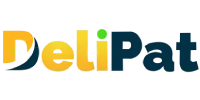In Salesforce, record types serve as a dynamic blueprint that defines the data fields, picklist values, page layouts, and business processes for specific categories of records within an object. They are instrumental in tailoring the user experience and data capture to suit varying business needs. Salesforce development services take this a step further by leveraging the power of record types to create finely tuned solutions.
By assigning different record types to different profiles or user roles, organizations can streamline their workflows and ensure that users see only the information relevant to their responsibilities. This versatility not only empowers businesses to efficiently manage distinct processes within a single object but also showcases our expertise in customizing Salesforce to align seamlessly with your unique requirements. Whether it’s customizing sales stages, service case handling, or any other operational aspect, our services use record types as a strategic tool to sculpt Salesforce into an instrument finely tuned to the unique symphony of your organization’s operations.
Let us understand the record type with a business example.
A business captures all the details of its employees in the employee object. As a result, the employee object has around 100 fields that need to be entered by the business user.
The business works with three types of employees-
- Contract employee
- Permanent employee
- Freelancer
Business user who enters the employee records in Salesforce faces the following problems-
- Every time he enters the details of a contract employee, he needs to capture only 20 fields, but he has to scroll through the 100 fields to find those 20 fields. He faces the same issues with the permanent employee where he needs to capture 50 fields and the freelancer where he needs to capture only 5 fields.
- A button named fetch details is set up to capture the contract employee data from a third-party contract management system. But the button appears on the same page layout for the permanent employee and freelancer.
How to resolve it?
One option is to create three different custom objects to capture the data separately for different employees. But this is not the best practice because salesforce is a cloud product. The number of custom objects you can create is limited based on the type of license used by the business.
Here, record type comes to the rescue.
What is the Record type in Salesforce?
Record type is a feature in Salesforce that allows you to show the different page layouts, picklist field values, and business processes for one object. It helps in capturing and storing different types of data in the same object instead of creating multiple objects.
Use case of record types
- It helps to display different page layouts for one object.
- Show different values for the same picklist
- Restrict access to fields in the layout
- Restrict record creation using record type assignment and profile.
Record type cannot be used for two different types of objects like employee and salary. But it can be used for different types of employees. You will understand better by creating record types to meet the business requirements.
Our business requirement is-
- Capture all the employee details in the employee object and be able to view
- Only 20 relevant fields and fetch details button for contract employees
- Only 50 relevant fields for permanent employees
- Only 5 relevant fields for freelancers
We will create record types and associate them with different page layouts to meet the requirements.
How to create page layouts in Salesforce?
- Go to setup
- Click on the Object Manager
- Go to an object detail page of Employee object
- Click on the page layout from the sidebar.
- Click on the new button.
- From existing layout- employee layout
We can choose an existing layout and customize it.
- Name- contract
- Click next.
- Add a section in the page layout- contract employee section
- Add the employer name field to it.
- Remove the freelancing experience and medical benefits fields from the layout.
- Click on Save.
- Click on the new button again.
- From existing layout- employee layout
- Name- permanent
- Add New section- permanent employee section
- Add medical benefits field to it
- Remove the employer name and freelancing experience fields from the layout.
- Click on Save.
- Click on the new button again.
- From existing layout- employee layout
- Name- freelancer
- Add New section- freelance section
- Add the freelancing experience field to it.
- Remove medical benefits and employer name fields from the layout.
- Click on Save.
Our page layouts are created. Now, let us create record types and associate them with the page layouts.
How to create record types in Salesforce?
- Go to Setup
- Click on the Object Manager
- Go to an object detail page of Employee object
- Click record types from the sidebar.
- Click on the New button.
- Record type name- Permanent employee
- Description- Please select this option if you want to create a permanent employee.
- Active checkbox- true
- Make it available for all profiles
- Click on Next
- Select page layout- permanent
- Click on Save and new.
- Record type name- Contract employee
- Description- please select this option if you want to create a contract employee.
- Active checkbox- true
- Make it available for all profiles
- Click on Next
- Select page layout- contract
- Click on Save and new.
- Record type name- Freelancer
- Description- please select this option if you want to create a freelancer
- Active checkbox- true
- Make it available for all profiles
- Click on Next
- Select page layout- freelancer
- Click on Save.
We have created the record types and associated them with page layouts. Let us now test it.
Testing record types and page layouts in Salesforce
- Go to the Employees tab.
- Click on the New button.
You will be directed to select a record type first.
- Select permanent employee. You will see the field medical benefits but not employer name and freelancing experience.
- Now, create a contract employee. Observe the fields. You will see employer name but not medical benefits and freelancing experience.
- Now, create a freelancer. Observe the fields. You will see freelancing experience but not medical benefits and employer name.
In this way, record types and page layouts help you show different necessary needed fields for different types of data.
In the ever-evolving landscape of business, the flexibility and customization offered by Salesforce record types, coupled with our dedicated Salesforce development services, create a harmonious blend of efficiency and innovation. At Delipat IT, we are committed to orchestrating success by crafting tailor-made solutions that resonate with your organization’s rhythm. Whether it’s optimizing sales processes, enhancing customer service, or illuminating insights through data, our expertise in Salesforce and record types empowers your business to reach new crescendos of achievement. Let us be your partner in this transformative journey, creating a symphony of growth that echoes through every facet of your operations.