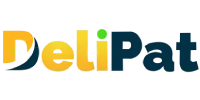Salesforce stores data in databases and objects are tables in databases where a business user can capture customer data. Salesforce consists of two main types of objects standard objects and custom objects. Standard objects are the objects provided by default in Salesforce like lead, contact, account, opportunity, etc. While offering Salesforce developer as a service, companies may create these objects to meet business requirements.
What are custom objects in Salesforce?
Custom objects are the objects created by Salesforce admin that are unique to a particular business. They hold your customer data that cannot be stored in any standard object. Example: outlet details, student details, etc.
Note- Standard objects must be the first priority. If a standard object can be adapted, such that it suits your business needs, avoid creating custom objects. Salesforce updates its platform thrice a year to improve its functionality without breaking standard objects. Always take utmost care while creating custom objects.
Before creating custom objects, a salesforce admin or business analyst must gather information about the requirements of a business.
Requirements for creating a custom object
To create custom objects, you need to beforehand understand and define two things- Fields and their Data types.
Understanding the fields to be created
An object consists of fields. These fields hold the data. One custom object may have many fields depending on the requirement.
For example, a custom object Outlet will have fields like Outlet Name, Outlet ID, Area, Sitting Capacity, Menu, Opening Time, Closing time, etc.
The data type of each field
You must define the fields to be created and the data type of each field before creating custom objects.
For example, The field NAME holds the name of the person. The data type of this field is text. The field ID holds the identity number of a person. The data type of this field is an auto number because it is generated automatically.
Data are of two types- Static and Dynamic. The static data remains the same, while the data in the dynamic field changes based on the requirement.
For example, the field NAME holds static data that will not change. While the field REVENUE OF THE MONTH holds dynamic data that keeps changing every month.
Should you create a field or an object?
Many admins get confused about whether to create a field or an object for the business requirement. The solution is simple. If the data stays static over time, a field must be created for it. If the data must be updated regularly or requires data capture frequently, an object must be created for it.
Therefore, an admin or business analyst must thoroughly understand the business requirements before creating new custom objects for them. They must also understand the use of the data collected in the future. It gives them a better understanding as to what fields and objects must be created.
Below is a requirement analysis for a custom object. It is for a food company having multiple outlets across the world. It will give you an understanding of what data you must collect before creating custom objects.
When the standard objects provided by Salesforce do not suffice, custom objects are created. Created by Salesforce admins, custom objects are unique to a particular business. Before creating a custom object, a Salesforce admin must gather the requirements of the business.
In the previous article/video, we discussed custom objects and the requirements for creating a custom object. In this article/video, we will discuss how to create a custom object.
Points to remember
- Standard objects must be the priority. If a standard object can be adapted, such that it suits your business needs, avoid creating custom objects.
- Salesforce offers only a limited number of custom objects.
- Sometimes, you need to create custom objects, not for clients but to create reports. So do not underestimate the future requirement of custom objects.
- Custom objects are also created for backend purposes which may or may not be shared with the client.
- Setup in Salesforce consists of two types of searches.
- Quick Find– It helps the admin to search for the required settings. It is accessible only to the admin.
- Global Search– It helps with anything in the Salesforce Database. It is accessible to both admins and business users. However, objects or tabs must be searchable to be searched on global search.
Below is a requirement analysis for a custom object. It is for a food company having multiple outlets across the world. We will be creating custom objects based on these requirements.
Custom objects are created by Salesforce admins and not by business users. Only Salesforce admins can access the Setup. Hence, he creates and configures objects as per business requirements in Salesforce.
How to create a custom object in Salesforce?
- Go to Setup.
- Click on Object Manager
- Click on Create – Create object
- Fill the details
Label- It is the name of the object, visible to the business user on the front end.
Plural Label- It refers to the tab name. The object is accessible only from the tab. In general, it is the plural form of the Label.
Object name- It is the same as Label. The name of the object.
Description- It is a short description of the object. It helps other admins know the purpose of creating the object.
Record Name– It is the name of the object that appears in page layouts, key lists, related lists, etc.
Data Type– It is either text or auto number.
Optional features
Check the boxes based on the requirement
Allow reports- It allows you to pull data from this object when creating reports.
Allow activities- It allows the activity tab in related lists that consist of New task, Log a call, New Event, and email features.
Track field history- It allows the display of stage history in the related lists that helps in tracking the changes taking place in the object data.
Allow in Chatter Groups- It allows internal communication between business users through the chatter feature.
Object Classification
Keep all the boxes checked here.
Deployment status
Deployment status must be always set to Deployed.
Search status
When you allow search, the object will be searchable in global search.
Object creation options
Add notes and attachments– It allows to add the notes and attachments feature in the related lists of the object.
Launch a new custom tab- It allows the object to be accessible through Tabs.
Then click on Save.
6. You will land on the new custom object tab
Fill the details
Object- Name of the object. It is prefilled.
Tab style– You can select among anyone from the options.
Enter a short description– Fill this out for future reference.
Add to profiles- Make no changes here and click next.
Add to custom apps– Select the app you want the custom object to appear in.
Do not make any changes in the next pages. Click Next and Click Save.
7. You will land on the object detail page.
Here API name is the name of the object that is used for coding purposes.
Hence, your custom object is created. Next, we will create the custom fields in the custom object.
How to create custom fields in Salesforce?
- Go to Setup
- Select Object Manager
- Go to an object detail page
Search the Object you want to create custom fields for. Click it.
- Select Fields & Relationships.
- Click the New button
- Choose the Data Type for the field.
Salesforce provides a description for each data type and its use. Select the data type for the field you are creating. And click next.
- Fill the details
Field Label- The name of the field
Display Format- The format of the field you want the data to be filled in.
Field Name– It is prefilled. The same as Field Label.
Description- Fill in the details as per the field requirement.
Make no further changes, click next, and then Save.
Your custom object is created.
In Salesforce, custom objects are personalized data structures that developers can create to suit the specific requirements of a business. These custom objects are configured through the Salesforce Setup menu, enabling developers to define fields, establish relationships, and implement data validation rules. Custom objects can be related to standard Salesforce objects or other custom objects, facilitating data management and retrieval, as required by the experts of Salesforce a developer service. Developers can utilize SOQL and SOSL for data manipulation and seamlessly integrate custom objects into automation processes and triggers, thereby crafting bespoke solutions tailored to an organization’s distinct operational needs.