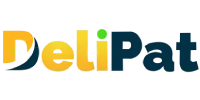While onboarding a user, we discussed the three essential details an admin has to fill accurately- Role, license, and profile. Profiles are essential components that dictate user access to data and functionality within the platform. They define permissions for objects, fields, tabs, and applications, ensuring that users can only perform actions relevant to their roles.
Salesforce development services rely on profiles to tailor the user experience, maintain data integrity, and enforce security measures, making them a fundamental element in designing and configuring a Salesforce system to meet an organization’s specific requirements. The role is not mandatory, but the profile is mandatory for every user. There can be no user in Salesforce without a profile assigned to him.
What are Profiles in Salesforce?
Profiles are a bunch of settings and permissions that define the level of access a user has in Salesforce CRM. A user must have a profile assigned to him.
Profile in Salesforce is similar to the job profile. Every person working in the organization has a job profile. Without a job profile, the person’s duties and responsibilities cannot be defined in the company. The same is true in Salesforce.
Every user onboarded in Salesforce will have a specific level of access, which is determined by the profile of that user. The profile consists of all the access level settings for a user.
Before onboarding users in Salesforce, the system administrator must first create profiles by understanding the requirements of the company.
What can profiles control in Salesforce?
Profile controls the following.
- Object-level security– Profiles determine the objects, tabs, and applications a user has access to.
- Field-level security– The user profile determines the fields a user can access.
- Page layouts– The profile determines the page layout the user can view.
- Record types– It determines the record types accessible to the user.
Types of profiles in Salesforce
There are two types of profiles in Salesforce.
- Standard profiles
Standard profiles are the profiles created by default in Salesforce. You cannot rename or delete the standard profiles. Some of the standard profiles are:
- System administrator– can customize anything and everything in Salesforce.
- Standard user– can only view, edit, and delete records created by him.
- Read only– has only view access.
- And many more.
- Custom profiles
The profiles created by the company as per their requirement are known as custom profiles. These profiles can be renamed or deleted. They are defined by the company or its users.
How to check the profiles of the users in Salesforce?
As an admin, you can check the profile assigned to every user in Salesforce. To check the profile of any user
- Go to Setup.
- Search for a user in quick find and click on users.
- You will be able to view the profile of every user.
Let us understand profile creation with an example.
A company wants to implement Salesforce as a ticket-managing system for internal purposes. It mainly works on the Service cloud application.
It works as follows:
A ticket is raised by an internal user. A floor executive is assigned to the ticket. The floor executive talks to the internal user and resolves the ticket. If he is unable to resolve it, the ticket is escalated to concerned executives. The floor team lead monitors the floor executives and helps them in case of queries. Five-floor executives report to the one-floor team lead.
The company has managers who monitor floor team leads. They make reports based on the number of tickets raised, the number of them that were resolved, the time taken to resolve the tickets, etc.
The work and access of the employees in the company look something like this:
- Floor executive
- Receive requests, and assign and resolve tickets.
- Can access service application and case object. They can create cases only. Cannot delete or edit other cases.
- Floor team lead
- Monitor and help floor executives.
- View the existing cases, and tickets assigned to each floor executive, check high-priority and low-priority tickets, and use predefined reports created by the admin. Cannot create reports.
- Managers
- Monitor the performance of floor executives and floor team leads. Check the number of tickets raised, escalated, and resolved.
- Have access to everything and can also create reports.
- Super Admin
- The in-house system administrator. He can configure Salesforce as per the requirement.
- Has access to everything.
The total number of employees in the company is 103.
Now, how many profiles will you, as a system admin, create for the company?
103 profiles or 4 profiles?
As a system admin, you will have to create only four profiles. Because every single user onboarded will be either a floor executive, floor team lead, manager, or super admin.
Separate profiles are not created for every user in a company. Hence, the number of users does not determine the number of profiles. The category of work and access defines the number of profiles.
Note- One profile can have multiple users assigned to it. But, a user can have only one profile. Therefore, profiles and users are in too many relationships.
As you can see, profiles are the cornerstone of access control and security in Salesforce development services. They provide a fine-grained mechanism for defining user privileges and customizing the Salesforce experience to align with an organization’s unique needs. By carefully configuring profiles and associated permission sets, Salesforce administrators and developers can ensure that users have the right level of access to data and functionality, ultimately enhancing the efficiency, security, and effectiveness of their Salesforce implementation.